If you are one of those people who are constantly worried about someone is going to your programs and looking at your personal information, you like to lock your mobile and computer programs and now look for a way to learn how to lock Telegram. Because Telegram lock lets you protect your personal information, and no one except you can access your Telegram messages.I must give you the good news that Telegram is one of the best platforms for protecting your personal information. Just lock your Telegram with the very simple settings that we’ll teach you in this article. In this tutorial, we will teach you two different ways to lock Telegram.
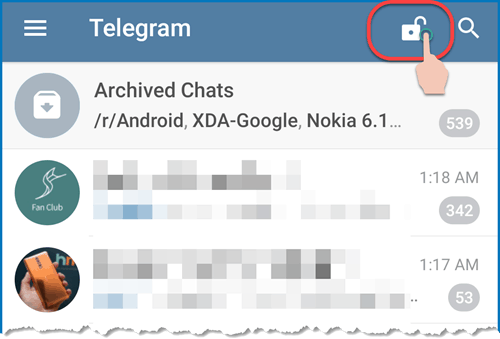
When you do not use your Telegram application, Telegram will lock itself. In this way, you define a numeric or fingerprint for your Telegram. By defining this password every time your Telegram application is automatically locked, you must use this password to unlock your Telegram. As a result, someone who does not know your password will not be able to unlock your Telegram and access your messages.
To begin with, click on “Settings”then “Privacy and Security”, in the nextpart, activate“Passcode Lock” If you have an iPhone, you can only use numbers as the password.But if your system is Android, you can use letters, numbers, or a combination of both. Use “PIN” when you want to use numbers and “Password” when you want to use numbers.
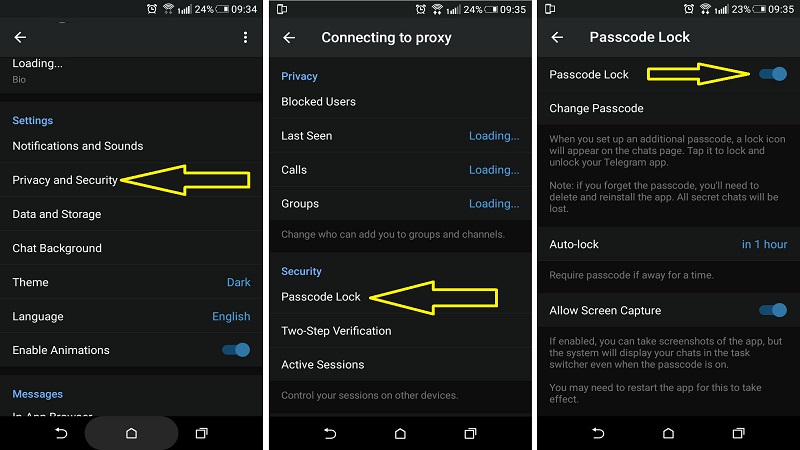
On Android smartphones, the default “Unlock with Fingerprint” is enabled by default. This option is for smartphones that support the fingerprint sensor. You can’t lock Telegram software with your fingerprint on iPhone and iOS mobile phones.Now if you want to determine how long Telegram will be locked after you have not activated. You can adjust the Telegram lock time. This way, if you select an hour option, for example, Telegram will be locked one hour after you no longer work.As you can see in the picture below. By encrypting on your Telegram, an iPhone lock will be placed on your Telegram program that requires a code or a fingerprint to unlock it.
Telegram has also provided you with the option of Tow Step Authentication or two-step verification so that you can protect your beloved information in two steps. In this case, even Paul Dwarf himself cannot open your Telegram. With this setting, you will need to enter a different passcode anytime you want to use Telegram, in addition to sending a code from Telegram to your mobile phone.
On the Setting section, click on Privacy & Security, then select Two-Step Verification.In the next step, select Set Additional Password. Now you can choose your password.In the following, Telegram is asking you to re-enter your password. Next, Telegram will ask you for a password reminder. A clue that if you forget your password, remember this part at a glance. Of course, you do not need to fill in this section.
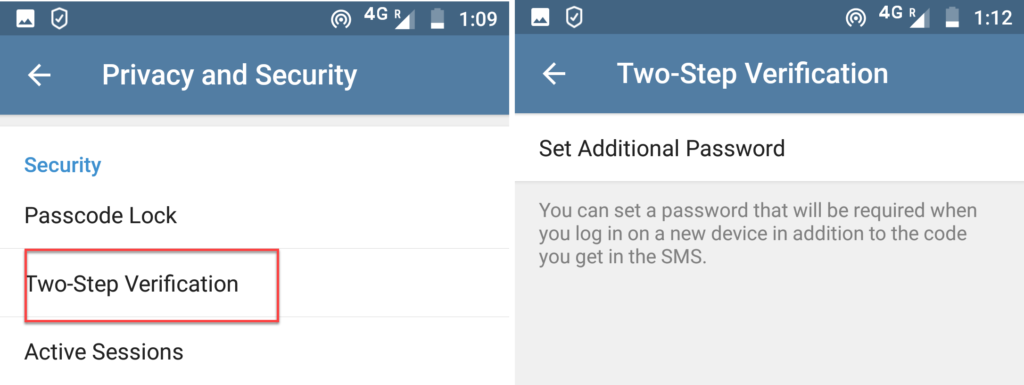
In the end, you need to submit your email. If you forget your password, this email will help you recover your password. Note that this step is very, very important. If you forget your password, this step will help you recover your password. So be sure to enter your email at this point.
Click on “Setting”. On Settings, please choose Advanced, and then click on Turn on local passcode.Enter the password and click on the Save button.To disable the password in the Windows Telegram just go to the program settings and then from the Advanced section, click Turn off.
As you saw in this tutorial, locking Telegram is not a difficult task. This setting will complete the security of your information on Telegram.
If this article was useful to you, share it with your friends: